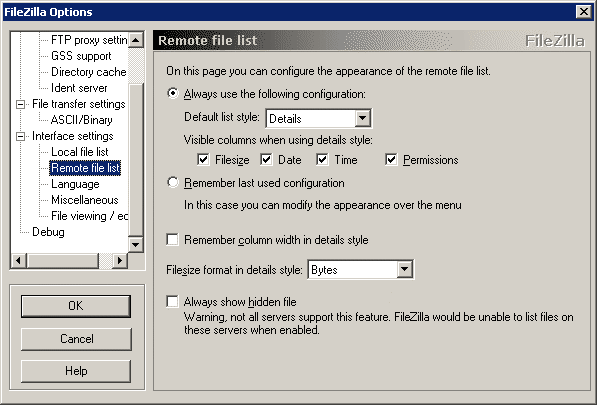
(Remote file list page of the FileZilla Options dialog box)
Remote file list
Overview:
This page configures the appearance of the remote file list.
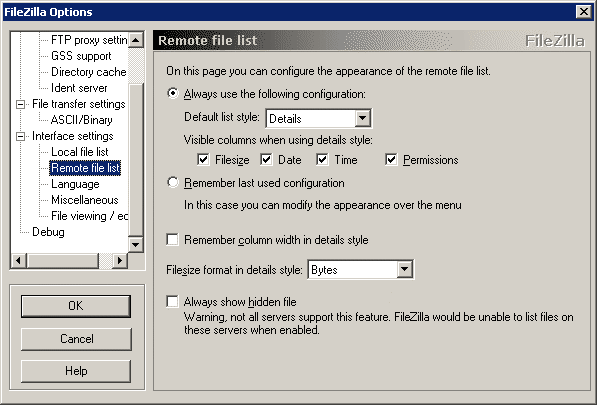
(Remote file list page of the FileZilla Options dialog box)
Always use the following configurationn
When selected, the selected layout is used for the remote file list.
Default list style
Chose from one of the following styles for the remote file list:
Details - List of files with full details, this is the default style List - Lists only the file names and shows their icons, list get's extended horizontally if it is larger as the list window Large Icons - Large list of icons with the file name below. Small Icons - Lists only the file names and shows their icons, list get's extended vertically if it is larger as the list window Visible columns when using details style
Specifies which colomns will be visible when in details style. Useful if you do not wish to display all details.
Remember last used configuration
When selected, FileZilla remembers the layout of the remote file list when closed and restores it when started the next time.
Remember column width in details style
If enabled, FileZilla remembers the width of the columns in the remote file list in details style.
Filesize format in details style
Specifies how the filesize will be displayed. Filesizes can either be displayed in bytes, KB and MB. In Auto mode, FileZilla keeps the length of the filesize small, displaying a large file in bytes would result in a larg string so FileZilla uses KB or MB in this case.
Always show hidden files
Some servers don't show hidden files like dotfiles (filenames starting with a dot) by default. Enable Always show hidden files if you want to see those file. However, not all servers support these feature, they may return an error or may return broken or incomplete directory listings. So be careful when enabling this feature.